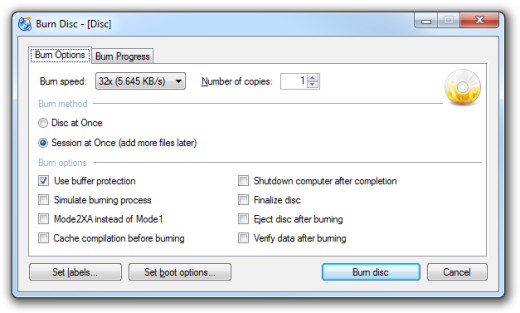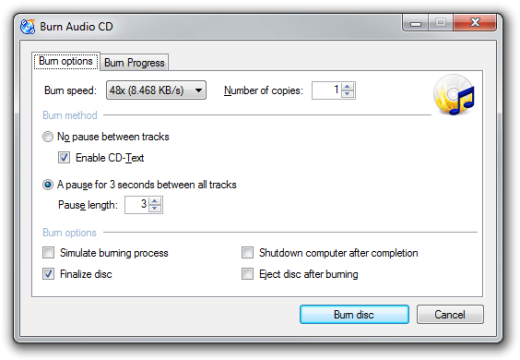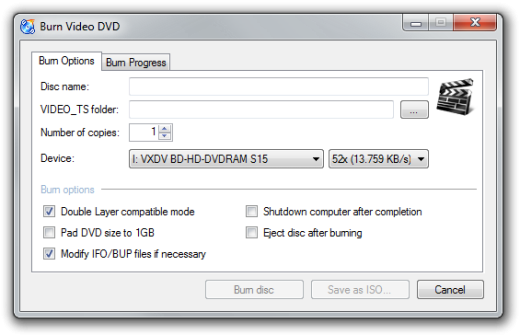Burn Options
Here is a list of all burn options you may encounter when using CDBurnerXP. Most of them you can find in the burn dialog which opens when you press (for example) the burn button  in toolbar and then choose Let me choose advanced settings.
in toolbar and then choose Let me choose advanced settings.
Data Burning Dialog
- Burn speed
- Use the drop down list to choose the burning speed, between those available. These are related to your burning device. Note that various mediums support different speeds for burning.
- Override speed detection (no longer present in recent versions)
- Activate this if you want to choose another speed than CDBurnerXP detected. This for example is useful if CDBurnerXP did not detect the speeds correctly. Note that it will not add speeds higher than the detected maximum speed (since this wouldn't work anyway), but only add finer nuances between the maximum and minimum speed.
Burn Method
- Disc-at-once (DAO) / Session-at-once (SAO)
- Use SAO when you want to add files later, this option should not be used with Finalize Disc. Newer versions of CDBurnerXP will only use Track-at-once internally (TAO) and no longer offer a choice between the methods for data discs.
Burn Options
- Use Buffer Underrun Protection
- Should always be activated. Detailed information on cdrfaq.org
- Simulate Burning Process
- Activate this option if you want to simulate a burning process. In this case nothing is written to the CD, so you can check before if errors occur. Simulation is not possible for Blu-Ray and DVD media.
- Mode 2XA instead of Mode 1
- This is only available for CD/RW. Details on CD-ROM/XA - Modes and Forms.
- Cache compilation before burn
- All files you burn will be saved on your hard disc temporarily. This might be useful when burning files from slower device to prevent burning errors.
- Shutdown computer after completion
- Once the burning process completes, the program forces a system shutdown. Make sure that you don't have any unfinished or unsaved work left.
- Finalize Disc
- If this is enabled, the medium will be finalized after burning process and you won't be able to add any further data to the disc (no multisession). You can only “reopen” the disc by erasing. Then of course your existing data will be deleted. Note: This option does not apply to DVD+RW discs. DVD+RW has a finalization step after each session instead of a “final” disc closing procedure.
- Eject disc after burn
- Doesn't do anything more than it says.
- Verify data after burn
- If this is enabled, the data burned to the disc will be checked afterwards for errors. In case there are errors (that means that some files are corrupted) you will get a list of all occurrences.
- Disable ISO version number extension (;1) (now only in boot options)
- Needed for Windows 2000/XP boot images. In Nero the same option is called “Do not add the ';1' ISO file version extension” and “Disable Version Numbers” in CDRWin. More info in our forum and the help file. }}
Audio Burning Dialog
Burn Method
- Track-at-once (TAO)/ Disc-at-once (DAO) (relabeled in recent versions)
- If you use TAO, there will be a two-second gap between all tracks. If you use DAO you get a “gapless” disc and you can add CD-Text information.
Burn Options
- Cache files locally
- The same as Cache compilation before burn. All files you burn will be saved on your hard disc temporarily. This might be useful when burning files from slower device to prevent burning errors.
Video Burning Dialog (since v. 4.3.9)
- Pad DVD size to 1GB (also “DVD High Compatibility”)
- Writes at least 1GB data, no matter if there are 1GB of files or not. This is done to ensure compatibility to older DVD players. Note that it may take a while to write the data to hard disc when creating an ISO image with that option.
- Double Layer compatible mode
- Burns Double Layer discs with the so-called “compatible mode”. Layers will be switched exactly at 1/2 of the data payload burned on the disc. Required for DVD-Video compilations to work properly, but should be always disabled for generic data discs (or quite a lot of disc capacity would be wasted).
- Modify IFO/BUP files if necesssary
- Quite a lot of the movies are mastered with additional navigation offsets recorded to IFO/BUP files and not all of the mastering engines are compatible between each other. To increase DVD-Video compatibility, it is recommended to allow patching these files.