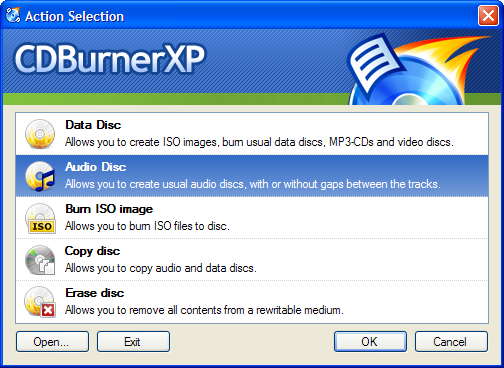Copy Audio Disc
To copy an audio disc, follow the same steps as when copying a data disc. In recent versions of CDBurnerXP, both copying data and audio works the same way.
Customisations
Alternatively, if you want to customise the audio disc that is to be copied, choose “Audio disc” from the startup screen.
Go to File –> Import –> Audio-CD… to import all existing tracks from a given audio disc.
Then you can customise the disc and start the burning process.
Version requirement
This article applies to version 4.0.027 or higher.
In older versions of CDBurnerXP the selections are somewhat different, since it has been redesigned. Select Create audio CD from the startup screen. Insert the disc you want to copy in your drive and navigate to it from the explorer window. Then from the menu choose File → Copy audio CD. The rest is the same.