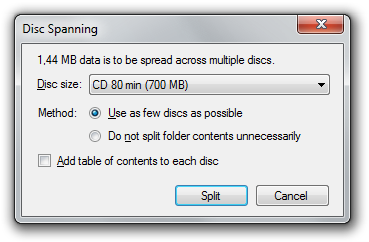Disc spanning
If you want to burn more data than a single disc can contain (for example, backups) you can use the disc spanning feature of CDBurnerXP to divide the data on multiple discs.
You can either save the results as ISO file or burn them to disc.
How to use
Create a data compilation as usual. When done, choose Disc –> Disc spanning… from the menu.
Choose the desired disc size, then click Split.
Methods
There are two methods available.
- Use as few discs as possible
- Uses an algorithm to divide the data on multiple discs, so that as few discs as possible are used. Basically, the files are sorted by file size, so that the first discs will contain the large files, and the last discs will contain smaller files. This method is not guaranteed to find the perfect distribution, but will most likely be optimal (in regard to the number of discs required).
- Do not split folder contents unnecessarily
- Uses an algorithm to divide the data on multiple discs, so that folder contents are usually not divided on multiple discs unless necessary. This method is not guaranteed to find the perfect distribution (less likely than the first option), but will usually be optimal (in regard to the number of discs required).
Table of contents
If desired, CDBurnerXP can add a table of contents to all discs. This is a text file that contains a list of all files, along with the disc number they are located on.
Note that such a file reduces the amount of available space on each disc by a few KB, depending on the number of files.