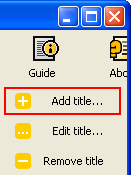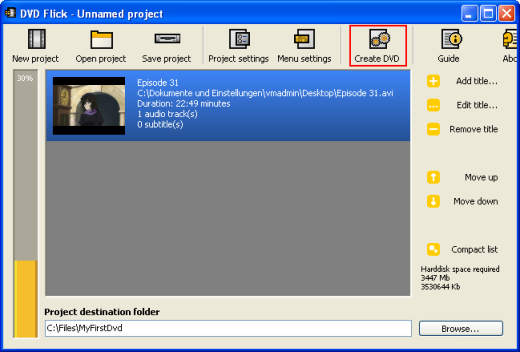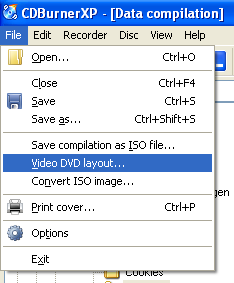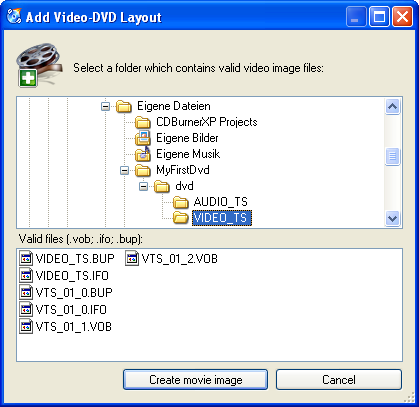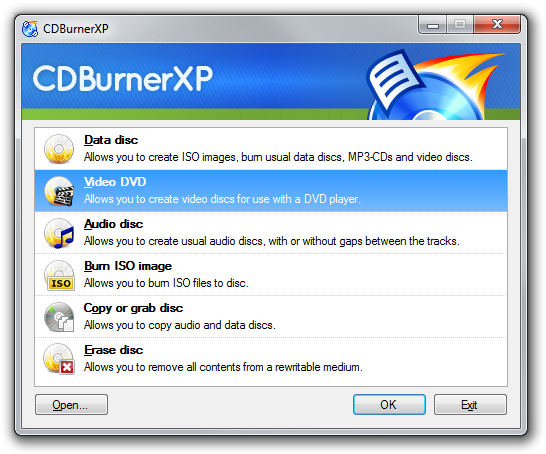Create a video DVD
CDBurnerXP is not a DVD authoring application. Thus, it is only possible to burn already existing video DVD images to disc.
There are two kinds of video DVD images which CDBurnerXP can burn to disc. On the one hand, you can use a folder with SUB and VOB files, on the other hand you can burn ISO images. We'll use DVD Flick to create the former.
DVD authoring (creating video DVD images)
The DVD Flick website has a guide which explains DVD authoring in detail.
You can even use DVD Flick to burn the resulting video DVD images. However, if you want to use CDBurnerXP for burning, perform the following steps:
Download, install and start DVD Flick. Click “Add title” on the right.
Choose one or more movies which are to be added to the video DVD. Click “Create DVD”.
Once this process is done (might take a while), you will find a folder called “dvd” within the project destination folder shown at the bottom. This is the folder which can be burned with CDBurnerXP (see below).
Burning video DVDs (v. 4.3.8 and older)
Start CDBurnerXP, select a new data disc. Go to “File” –> “Video DVD Layout” in the menu.
Now, select the folder that contains the video DVD files and select “Create movie image”.
Now burn the disc, as you would usually do. Preferably, you choose to finalise the disc.
Burning video DVDs (v. 4.3.9 and later)
Start CDBurnerXP, select “Video DVD”.
Now, select the folder that contains the video DVD files and click “burn disc”.
Creating Video-CDs (VCD)
This is not, and most likely will never be, supported.