Troubleshooting and errors
If you don't find the answer to your problem here, visit our forum and post your problem/question there.
General errors
- No CD/DVD drive was detected on this system
- Make sure that you either have administrative rights, or you chose to “provide CD/DVD access to any user” when installing CDBurnerXP. If the option in setup did not help, you can also try using NeroBurnRights.
Access to the drives might be blocked in remote terminal sessions. To prevent this, go to the Start → Run (or Win+R) and enter “gpedit.msc”. Click OK. In the left pane of Group Policy Editor, navigate to Computer Configuration → Administrative Templates → System → Removable Storage Access. In the right pane of Group Policy Editor, change the value of the setting “All Removable Storage: Allow direct access in remote sessions” to “Enabled”.
Otherwise make sure you are using version 4.5 of CDBurnerXP, this version should fix all issues with device detection.
If you are using an USB drive, make sure that the USB cable is properly plugged in. CDBurnerXP usually works well with USB drives, so this is a likely cause if your drive is not detected.
Make sure that the drive letter of the drive is between D and Z. If necessary, change it.
Another option is to update the firmware of your drive.
If the drives are also not recognized by your operating system, check http://support.microsoft.com/kb/314060
- The application hangs at startup
- Try removing all unnecessary USB devices like USB sticks and check if that makes a difference.
- If no disc is inserted in the drive, try inserting a writable disc.
- If you have any virtual CD/DVD drives installed, try to disable them temporarily.
- Some applications/devices may interfere with drive access. Currently known is VirtualDrive Pro and MagicJack. To make CDBurnerXP work, please either uninstall/unplug the conflicting application/device or try using the SPTD mode of CDBurnerXP.
- Make sure that the SATA port your device is connected to supports ATAPI devices (check your mainboard's manual) and choose a different port/controller if necessary.
- Update your SATA / mainboard drivers if possible.
- Knowledgebase Articles
- KB1: Burning audio discs doesn't work
- KB2: Error after choosing a compilation type in CDBurnerXP
- KB11: Error reports with no fix possible
- KB12: You did not select a burning device
- KB16: Adding files with portable version does not work
- Application has generated an exception that could not be handled
- You can read information on that error in the FAQ
- The audio file has an invalid format
- Try updating the Windows Media Player to the latest version. If that does not help, check http://forum.cdburnerxp.se/viewtopic.php?f=4&t=6722
- Root element is missing (error at startup)
- Try to delete the file specified in the error message.
- CDBurnerXP keeps accessing the floppy drive periodically
- Avira Antivir could be a cause of that problem. There is a discussion in their support forums.
- Setup does not detect the .NET Framework installation correctly
- In this case you can manually add a registry-key, so that the setup knows (or at least thinks) that .NET is installed. The key you have to add is
HKEY_LOCAL_MACHINE\\SOFTWARE\\Microsoft\\.NETFramework\\policy\\v2.0
If you don't know how to edit the registry, you can also download and start this reg-file.
- CDBurnerXP does not detect the correct disc size
- If this is the case, you can set the disc size manually by rightclick on the sizemeter (bottom).
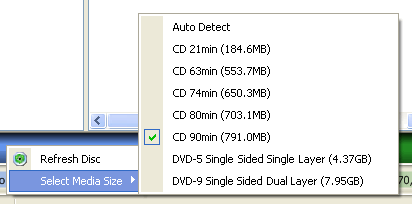
- CDBurnerXP incorrectly says that the loaded disc is not empty
- See http://www.cdburnerxp.se/forum/viewtopic.php?p=9892#9892 or http://www.cdburnerxp.se/forum/viewtopic.php?t=3643
Burning errors
- “Internal SDK error” / Low quality media error while burning
- If your drive is connected per USB, try a different USB port (preferably a port located at the back of your computer and no USB hub). Some ports may provide insufficient power. Another possible solution is running in SPTD mode (see also: https://cdburnerxp.se/help/kb/18)
- POWER CALIBRATION AREA ERROR / Sense key: 3, ASC: 73, ASCQ: 3
- All information here: http://forum.cdburnerxp.se/viewtopic.php?f=4&t=5998&p=21549#p21549
- devTrackingServoFailure: could not write to disc
- If you are burning an ISO image, make sure that it is not corrupted.
- Medium reading data from medium / Sense key: 3, ASC 2, ASCQ 0
- Possibly there are burning programs installed which conflict with CDBurnerXP. Try uninstalling other programs. A known problematic component is GearSec.exe.
- Device error:(264448) Could not write to Disc … Track Following Error
- Try a different brand of mediums.
- Check the power supply, the drive might not get enough power.
- The computer vibrates to such an extent that the laser can not stay in the track. In particular if an optical drive is being used as the source device.
- The device has become hot, try to operate in cool condition.
- Clean the lens of your drive, it might have become dirty.
- If all of the above did not help, check additional information.
- Device error:(16711680) Could not write to Disc … SCSI Pass-through Interface I/O Error-0xFF0037
- Try different media (for example Verbatim) and lower burning speeds. If both does not help, your drive might be out of order.