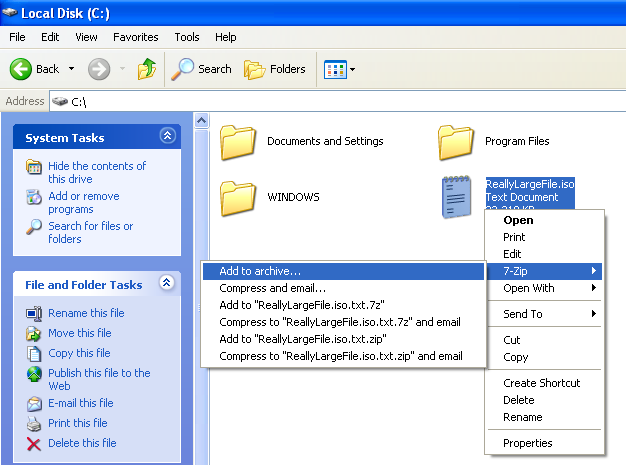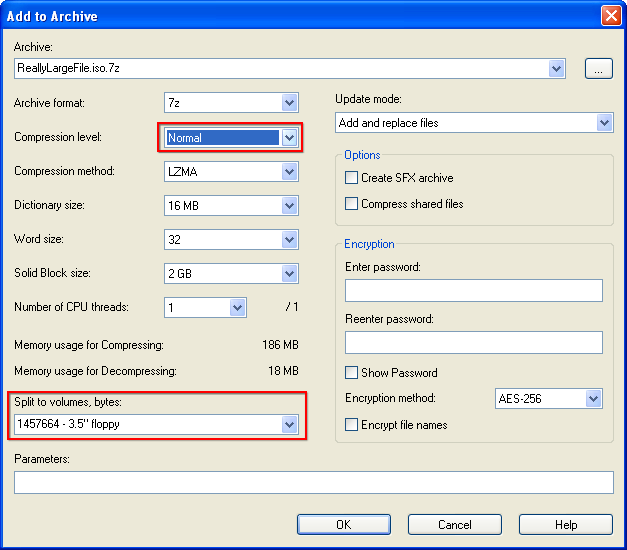KB15: How to burn extremely large files
Even when using DVDs or Blu-Ray discs, there might be files which just do not fit on a single disc. In this case, you can split and/or compress the file.
Preparations
In this tutorial, we'll use the free archive utility 7-zip to split files. So as a first step, download and install this application.
Splitting files
Rightclick on the file you want to split in Windows Explorer and go to 7-zip –> Add to archive.
You can now choose the compression level: “Ultra” is slow but might noticably reduce the file size and “Store” does not apply any compression and thus is very fast. If you are lucky, the file size can already be reduced so much, that splitting is not necessary.
After choosing the compression level, select the maxium file size you can burn in the bottom left. Then press OK.
After the process is completed (depending on the file size, it might take a while), you'll end up with possibly a lot of YourFile.7z.00X files. You can burn these to disc.