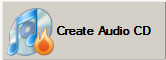Copy Audio Disc
Select “Create Audio CD”
Insert the Audio disc you want to copy.
Locate the Audio CD on your computer.
Select and highlight it so it displays in the upper right Explorer viewing area.
Select —> File —> Copy audio CD
Place a Check in the Use buffer protection (if it is not already checked).
If, you have multiple media drives:
Select the appropriate drive from the “Select target device.”
Insert a blank recordable CD-R disc into the appropriate drive.
Select —> Copy disc
If, you only have a single media drive you will see this prompt.
Remove the disc you are copying.
Insert a blank recordable CD-R disc.
Select Retry
Select OK
You can play your new audio disc.
Select —> View —> Audio player
The Audio player will appear.
Add tracks to the lower explorer viewing area using the green Add icon.
Select and highlight the track you want to hear.
Right click the highlighted track.
Select Play track.